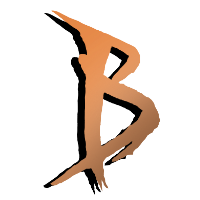HOW TO: MacOs
1.) Pay & Download tinkr from tinkr.site
You need to buy an unlocker to use baneto bot!
Official Tinkr Website (Cryptocurrency): https://tinkr.site/
Paypal Tinkr Reseller: https://onezero-profiles.ccom
Important!
Make sure to buy tinkr for the correct wow version!
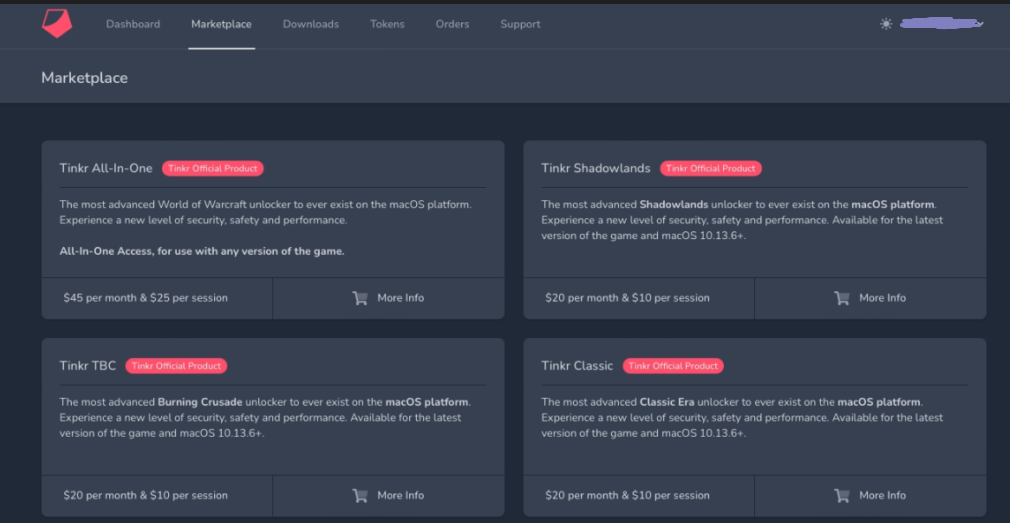
2.) Download tinkr & mmaps files!
After your confirmed transaction you are able to download tinkr
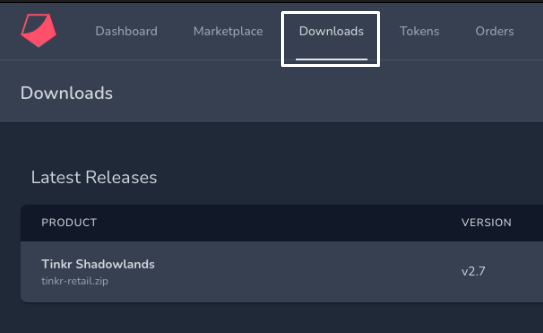
You also need to download your mmaps files (also called mesh files). They are required for navigation. If you are a rotation only user, you do not need them.
Important: Make sure to download the correct mmaps files for your expansion!
TINKR MESH FILES DOWNLOAD FOR CLASSIC ERA, HC, SOD
TINKR MESH FILES DOWNLOAD FOR PANDARIA
TINKR MESH FILES DOWNLOAD FOR TWW
If the ground navigation does not work with mmaps files you might need tinkrs “tmaps” files too.
3.) Pay & Download baneto from baneto-bot.com
Now you need to buy your baneto subscription.
Creditcard & Cryptocurrency: https://baneto-bot.com/
After your confirmed transaction you should be able to download baneto loading files from the official website.
If you bought from a reseller like OneZero you will need to activate your baneto token here:
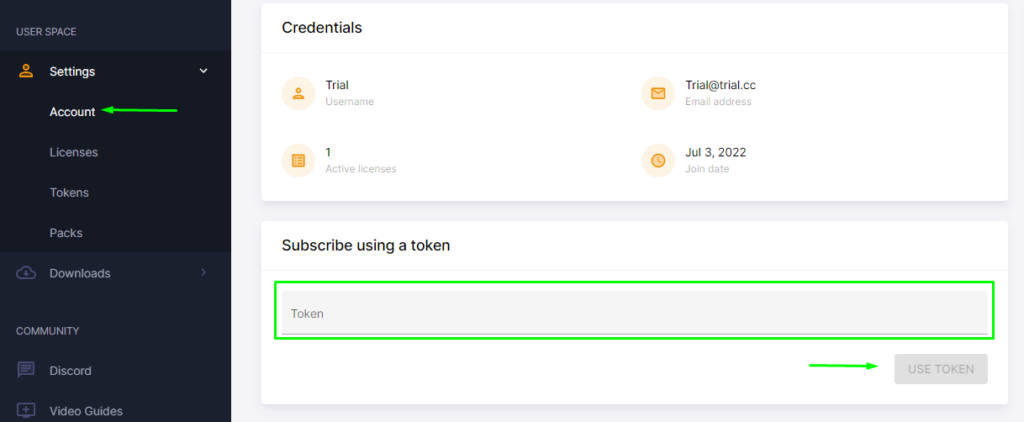
4.) Setting up the files!
IMPORTANT: File paths need to be exact, for macOs you only use .luac files from the baneto download!
A) Place your _Banetoloader.luac file into tinkr/scripts/folder!
B) Place your downloaded & extracted tinkr mesh files into the mmaps folder of your tinkr installation
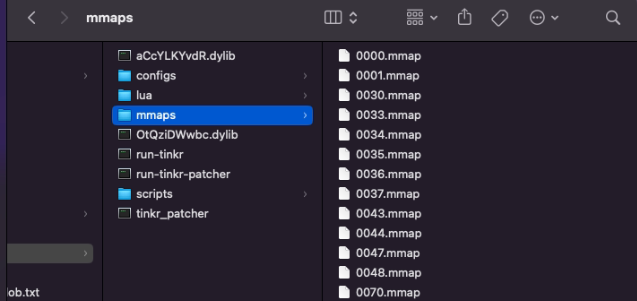
5.) Start run-tinkr application
IMPORTANT: You will be asked for your tinkr token before wow will load automatically!
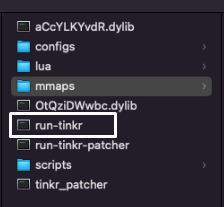
6.) You are ready to log into baneto now!
Baneto should load automatically ingame and you will be asked for your baneto credentials (the same as on baneto-bot.com)
If you have trouble logging in with your game credentials and you always “get disconnected” after entering your password, you should try the new tinkr launcher.
You can continue with our ingame guide: here