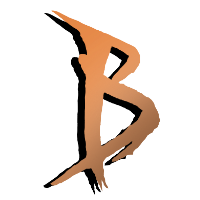Common Problems
If you experience issues you should always try to disable all of your addons! You also should not use OneDrive or any other cloud folders to store your bot/unlocker files!
macOS
- Make sure there are no .nn files in your tinkr folders!
- Make sure the _BANETO.luac file is inside tinkr/scripts/Baneto/ folder
- type /console scriptErrors 1 ingame and /reload, check for lua errors
- Make sure to start wow using tinkr and see tinkr chat prints ingame when loading the first time
Please disable the setting “Active Engaging” in GENERAL settings. You might also want to disable “Clear mobs in pathway”.
Make sure to enable Herbalism and Mining in GATHERING settings.
First of all you should make sure the problem is your mounting. Disable mounting completely and evaluate if the bot functions as expected. If the mounting turns out to be the actual problem you can continue below:
CLASSIC / WOTLK
Mount Index: Corresponds to the mount in your mount journal. Left (1) to right. Make sure to use a flying mount if you use flying nav. Make sure to use a ground mount if flying nav is disabled.
Mount Range: The distance between you and the destination needs to be higher than this value to start mounting up (in yards).
You need to change your mount index number to choose a different mount.

Druids/Shamans/Hunters: To use travelform and other movement forms you can set the mount index to 0. You might have to enable/disable a setting in your CLASS SETTINGS, too.
RETAIL
Make sure to only favorite the mounts you want to use. If you are using flying navigator you need to make sure to ONLY favorite flying mounts. To favourite mounts you need to open your mount journal and right click on the mounts you wish to use.
This can have multiple reasons. The main reason is either nav.exe (windows) not running or your mmaps files are in the wrong place. We have plenty of guides on this website. Pay attention to the file paths!!!
If you still experience lags ingame, you should try to disable the “drawing” feature of all circles, text and lines. Bot settings, GENERAL, at the bottom you will find the “VISUALS” settings. Disable all of it!
If you are still experiencing a lag/fps issue you should try to disable all of your addons.
If nothing of the above has helped you, you should delete your settings file for that character. scripts/baneto/settings folder.
Please try to /reload on Kalimdor or Eastern Kingdoms. Baneto includes plenty of free questing, grinding and gathering profiles for classic, tbc and wotlk. We also include some free stuff for retail!
We have many hiqh quality premium profiles in our profile store!
Premium profiles are a one time purchase and are usable on all of your baneto sessions!
Please /reload ingame and the profile pack will automatically install. You can find it inside the PROFILE LIBRARY -> LOCAL PROFILES!
The files should go inside baneto/profiles/ folder if you have them as a file.
Mac:
- Use selfmade profiles that were made for THIS unlocker and contain blacklisting or at least very well maintained profiles
- Use unstuck routes for hard stucks: Bot settings – Blacklist settings – Record new Unstuck route!
Baneto includes rotations for almost EVERY spec in the game, for free. That means not every spec can be great but I am willing to discuss and improve whenever needed!
Feel free to send some ideas towards me on discord: Bambo#6404
If you want a high quality custom rotation you can purchase one on baneto-bot.com
Delivery time can be between 6 – 12 days.
You should check out the baneto state. It is the blue text inside the baneto interface and it will tell you what the bot is doing at all times. The bots behavior also heavily depends on your loaded profile.
Possible States:
REPAIR: Bot is going to repair npc
GOODS: Bot is going to buy food or drinks
PROFTRAIN: Bot is going to learn/uprank a profession
TRAIN: Bot is going to learn spells
BIND: Bot is going to bind hearthstone
CLEAR-PATH: Bot is attacking enemies that are in the way
GRIND: Bot is looking for mobs or gather nodes
GATHER: Bot found and is approaching a gather node
BREATH: Bot is trying to breath, emergency ascend out of the water
FIGHTING: Combat rotation is being executed
SELL/MAIL: Self explanatory, make sure your settings are good or he will only sell greys.
AMMO: For hunters. Buying ammo. Make sure your class settings match your playstyle ( bullets & arrows )
MOUNT: Using the mount
CRAFT: Crafting items like bandages
and many many more!
Check out our video guides or read more in our how to section!
There is example dungeon and example questing profiles on our discord:
Contact me on discord for custom plugins & profiles:
Bambo1
You can also use .lua files inside baneto/plugins/ folder to change current aspects of the bot. Check out our open lua API or contact me if you have questions ( some coding knowledge required )
Please enable “Instant quest Text” in your wow interface settings.
Make sure to enter the partys character names into the party settings.
The party settings can be found in your PROFILE LIBRARY – DUNGEON tab.
- Tank or Solo bots
- Healer
- Damage
- Damage
- Damage
Make sure to enter the recipient name!
Make sure to have your OWN home mailbox set with the “Set Homemailbox” button in MAILING tab!
Your minimap should show a circle icon with a color code.
RED: Noro is disabled
GREEN: Noro is active
YELLOW: Noro is not loaded
To disable/enable the auto loading of NoRo go into BOT SETTINGS and find the setting “Auto Load Norotations” in the bottom left corner.